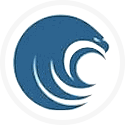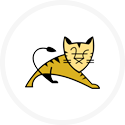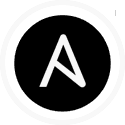RD project to install JBoss AS7
Project overview
Here is a summary of what this project will achieve.
This project is designed to install JBoss AS7 Platform using RapidDeploy.
The server in the project is Linux.
The project is preconfigured with one target server.
Prerequisities
- A remote Linux server with firewall configuration that allow connection from the machine when RapidDeploy instance is installed (for testing purposes we suggest to turn the firewall off).
What is preconfigured and demonstrated.
The project demonstrates the following configurations:
- One target server for Linux. The user will need to configure the actual hostname for this logical server definition, and any SSH credentials such as username, password or key/pem file.
- The server definition includes a Yum update and then install of Java JRE 1.6 (for JBoss AS7) and JRE 1.8 (for RapidDeploy), also using Yum.
- JBoss binaries will be downloaded on target server.
InstallJBossTasktask to perform installation of JBoss binaries to remote linux server (see the task specification)AddManagementUserTasktask to add management user (see the task specification)
How to use this project.
- Download the project to your desktop by clicking on one of the links. The file will be saved as
JBoss-AS7-Installer.zip - Log into your RapidDeploy instance as mvadmin.
- Navigate to
Resources -> Projects. - In the top right hand corner click on the
Upload Projectbutton. - Select the zip file you downloaded in step 1.
- You are guided through a project import wizard. You can normally accept the defaults.
- Once the project is imported, there are a couple of things you’ll need to do.
- Firstly, you will need to change the server configuration. In order to do that navigate to
Resources -> Targets -> Serversand findJBoss-Server(this is the name we used in our sample project). Edit this server – put correct Hostname then navigate toTransporttab and check if it is possible to connect to your remote Linux server by clicking Test Connection. - Note that Successful connection is mandatory to go further!
- Secondly, in the uploaded project, you will need to change the data dictionary properties for your installation. Navigate to
Resources -> Projectsselect theJBoss-AS7-Installerproject and on theOrchestrationtab, select theData Dictionarysub-tab. Review and change entries as required, and save the project. - You need to create deployment package for the project . Go to the
Packagestab, clickCreate Packagebutton.
- Firstly, you will need to change the server configuration. In order to do that navigate to
- Now you can run a new job to the environment of your choice.
- Select the
Playbutton next to the target. - Select the package you want to deploy from the droplist.
- Since there is only one package, it is preselected. The latest package will always be preselected by default.
- Click on the
Yesbutton in this dialog. - The deployment is started and you are taken to the running jobs panel where you see the tasks executed and job log in real time.Navigate to
Project -> TargetsTab.
- Select the
- Verify install:
- Navigate to
http://[your-ip]/:8080and from here use the link to access the admin console on port 9990 with the username/password you set in the RapidDeploy Data Dictionary. - Navigate to
http://[your-ip]/:8080/jpetstoreto see the deployed and running JPetstore application
- Navigate to