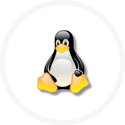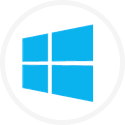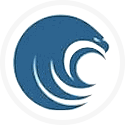1. Downloading
You can download the RapidDeploy binaries from the download page (click on the button to the right) by selecting from the appropriate Windows, Linux or Mac OS/X distribution for your architecture.
2.Installing and Starting RapidDeploy
The software distribution is shipped with an embedded hypersonic database (HSQL-DB) and is preconfigured to use this database for the community edition. The framework server application is a web application and runs within a Tomcat 9 application server running on Java 1.8, both also shipped in the software distribution. Therefore the basic installation is to simply unzip the MidVision binary to a directory of your choosing. This will create a midvision directory structure.
Start and stop scripts for the web application are contained within the midvision bin directory. Running these scripts will, by default, extract a Java Runtime Environment specific to your platform and start the Tomcat Server which in turn will deploy the framework server including RapidDeploy and HSQL-DB.
Example commands for Linux and Mac OS/X:
cd /usr
unzip rapiddeploy-web-app-lnx64.zip
You will see a new ‘midvision’ folder under the directory where you unzipped the assembly, for example:
/usr/midvision
This location is referred to as MV_HOME and might be written ${MV_HOME}
Navigate to the ${MV_HOME}/bin directory. Execute the start web application script.
cd /usr/midvision/bin
./start-web-app.sh
By default, a local agent is also started automatically, although this can be disabled if required.
Example commands for Windows OS:
cd c:\
unzip rapiddeploy-web-app-lnx64.zip
You will see a new ‘midvision’ folder under the directory where you unzipped the assembly, for example:
c:\midvision
This location is referred to as MV_HOME and might be written ${MV_HOME}.
Navigate to the ${MV_HOME}/bin directory. Execute the start web application script.
cd c:\midvision\bin
start-web-app.bat (execute or double click)
By default, a local agent is also started automatically, although this can be disabled if required.
3. Verifying Startup
3.1 Access the RapidDeploy Web Application
By default the framework server web application is configured to listen on port 9090. The quickest verification is to navigate to your host address in a web browser:
e.g
http://host-address:9090/MidVision
You should then see the MidVision login prompt
The default username/password is: mvadmin/mvadmin It is recommended that you change this password at the earliest opportunity.
3.2 Stopping RapidDeploy
By default, RapidDeploy comes pre-configured with an in-memory database. When using this database, you need to stop RapidDeploy using the provided script, which will write the in-memory data to a file. Killing RapidDeploy by another means may result in data loss when using the in-memory database. We recommend using an enterprise database such as Oracle or DB2 if running RapidDeploy in a production setting.
Navigate to the ${MV_HOME}/bin directory.
stop-web-app.bat (double click the icon on windows) ./stop-web-app.sh (execute as written on Unix, Linux, Mac OS/X)
3.3 Licensing
Once you have reached the limit of the free usage tier (number of endpoints), you will be presented with a license form. You should apply for a new license key from MidVision. Please send an email to sales@midvision.com. When you receive the key, simply paste in the sections of the key into the appropriate input fields on the form, no formatting is required.
3.4 Troubleshooting
The basic installation typically works straight out of the box. Logfiles should be investigated and some platform features should be noted
Logfiles are located in ${MV_HOME}/logs. There are 2 files that you may need to investigate in the event of problems
rapiddeploy-web-app.log hsqldb-web-app.log
4. Common Installation Problems
4.1 Installations on IBM AIX
AIX typically does not apply appropriate permissions to execute scripts and binaries for newly created files. In that instance when the software distribution package is unzipped the start-web-app.sh and stop-web-app.sh scripts are not executable. Furthermore when the start script is run, if you are relying on the shipped Java Runtime Environment you may need to ensure that the Java executable is executable (this is extracted from a zip file the first time the start-web-app.sh is run). Therefore you may need to run a chmod command a number of times.
e.g.
chmod -R 755 MV_HOME
4.2 Port Conflicts
The RapidDeploy ports may already be in use by other applications, preventing the Tomcat server from starting. See advanced configurations for details about changing ports. HSQL uses port 9001 . The framework server GUI application uses ports 9090, 8005 , 9443
4.3 JVM Heap exhaustion causes the start script to fail silently
The RapidDeploy application sets the minimum heap size to 1024M. If your system cannot provide this level of heap, the start-web-app.bat or start-web-app.sh script may fail silently as the JVM crashes. Ensure you have enough heap, or edit the start-web-app.bat/sh script and amend JAVA_OPTS as follows:
e.g. change:
export JAVA_OPTS="-Dcom.sun.xml.bind.v2.bytecode.ClassTailor.noOptimize=true -Xms1024m -Xmx1024m -XX:NewSize=512m -XX:MaxNewSize=512m -XX:MetaspaceSize=100m -XX:+CMSClassUnloadingEnabled -XX:+UseConcMarkSweepGC -XX:+CMSParallelRemarkEnabled -XX:+UseCMSInitiatingOccupancyOnly -XX:CMSInitiatingOccupancyFraction=70 -XX:+ScavengeBeforeFullGC -XX:+CMSScavengeBeforeRemark -XX:+HeapDumpOnOutOfMemoryError -XX:HeapDumpPath=$MV_HOME/logs/midvisionhd1.hprof -DMV_HOME=$MV_HOME -Drapiddeploy.properties=$MV_HOME/bin/rapiddeploy.properties -Djava.net.preferIPv4Stack=true"
to:
export JAVA_OPTS="-Dcom.sun.xml.bind.v2.bytecode.ClassTailor.noOptimize=true -Xms256m -Xmx1024m -XX:NewSize=512m -XX:MaxNewSize=512m -XX:MetaspaceSize=100m -XX:+CMSClassUnloadingEnabled -XX:+UseConcMarkSweepGC -XX:+CMSParallelRemarkEnabled -XX:+UseCMSInitiatingOccupancyOnly -XX:CMSInitiatingOccupancyFraction=70 -XX:+ScavengeBeforeFullGC -XX:+CMSScavengeBeforeRemark -XX:+HeapDumpOnOutOfMemoryError -XX:HeapDumpPath=$MV_HOME/logs/midvisionhd1.hprof -DMV_HOME=$MV_HOME -Drapiddeploy.properties=$MV_HOME/bin/rapiddeploy.properties -Djava.net.preferIPv4Stack=true"
4.4 Contacting MidVision support
Please visit our support website.