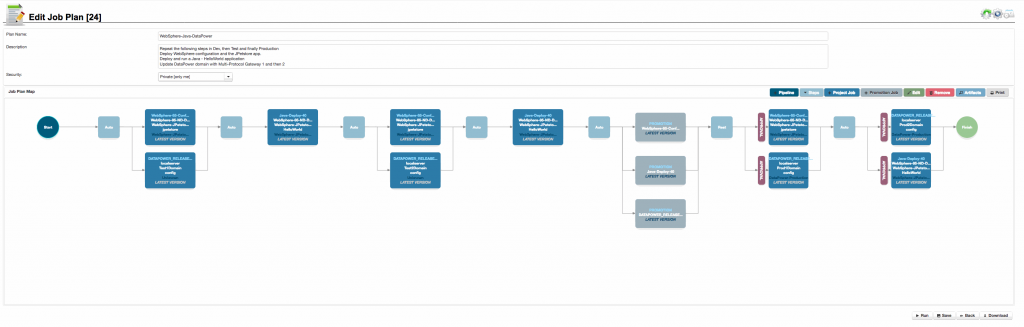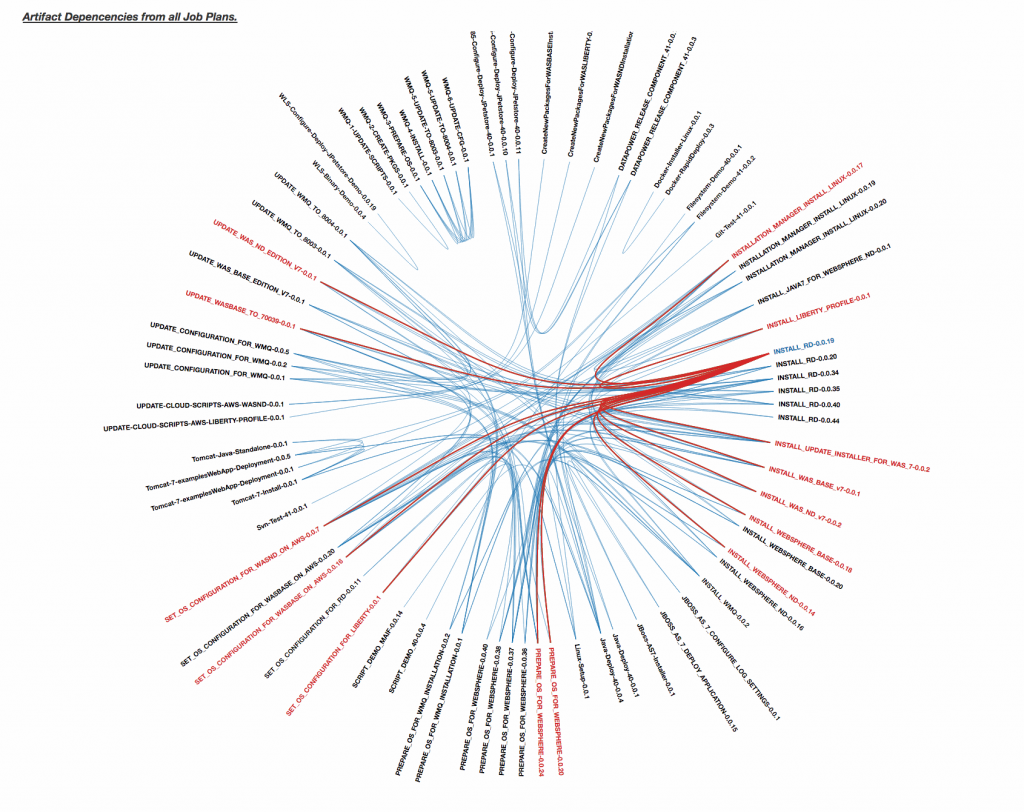How to create a Composite Release in RapidDeploy
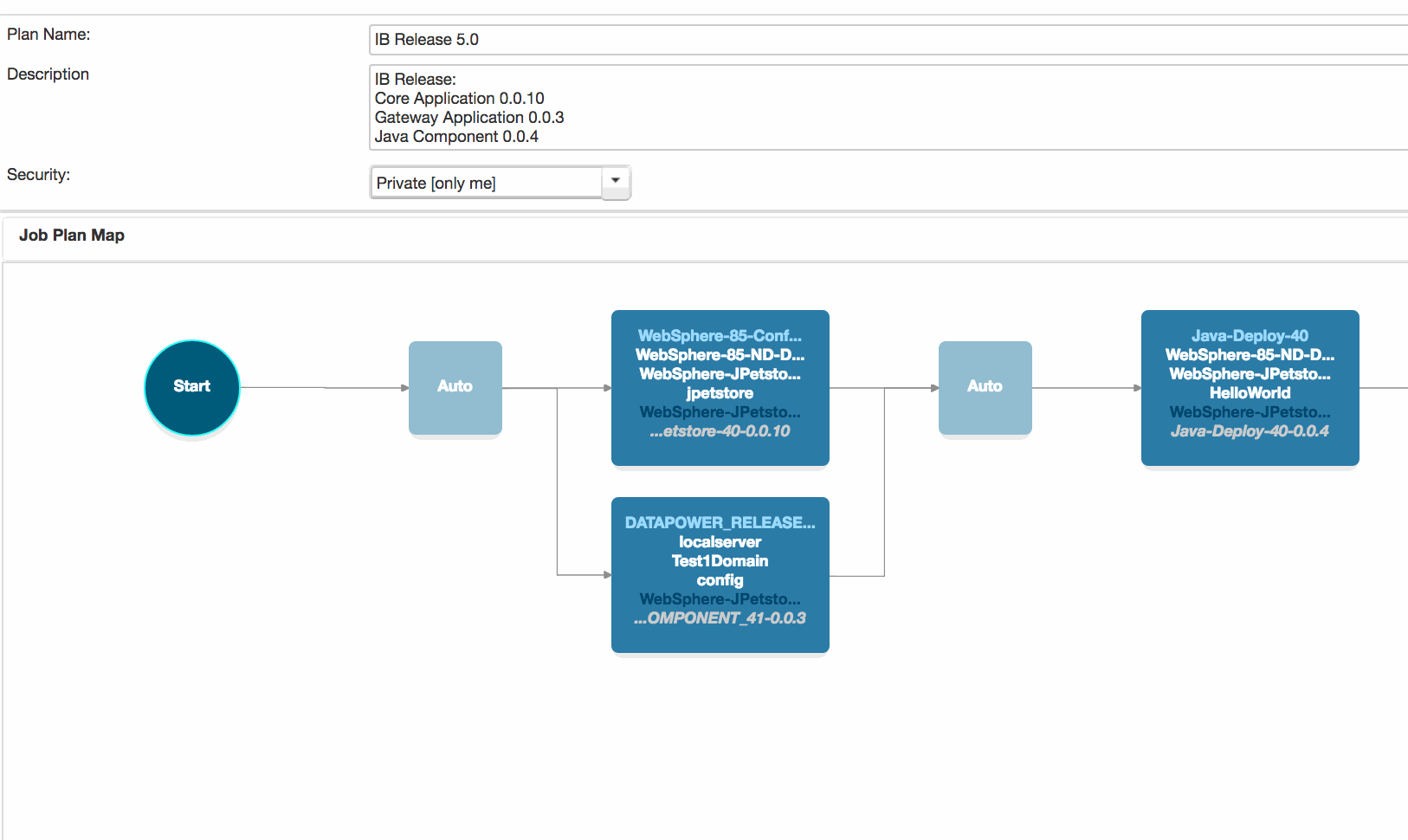
Job Plan Map Canvas
The job plan map canvas, showing three different projects that are aggregated together into a release. This stage shows release into development. Later stages can show releases into test and production. For a given Job Plan Pipeline, when you specify or change the version of a Project, this version is used for all of that Projects targets throughout that Pipeline. The plan shown is versioned for IB Release 5.0
1. Creating dependencies
You create dependencies between different projects by adding those projects to a template job plan.
Each Project Job entry (blue box) selects a Project together with the target to deploy to and the version of the model and target configuration.
You can combine any number of projects, targets and versions into runnable job plans.
In the screenshot opposite, we can see the dependencies between three different projects is set in the development environment (the LATEST version of each project in this case), and this is then propagated to test and production.
The version cannot be changed between project targets for a particular project, and cannot be changed during the plan execution.
2. Identifying dependencies
You can identify composite release dependencies on the Operations view ‘Version Dependency’ tab. This graphic shows all dependencies between component versions for all currently configured job plan versions.
In the screenshot opposite, we can see the dependencies between composite versions in job plans highlighted when the user hovers over a particular version.
3. Versioning Job Plans
You can copy the template job plan to multiple versions, each of which can have different project versions from one another.
In the screenshot opposite, we can see two Job Plans for the IB Release, 4.0 and 5.0. Each have different versions of the underlying projects.