An IBM project to install WebSphere Network Deployment binaries, create a Deployment Manager and AppServer (node) profile, configure security and federate the node to the Deployment Manager.
Project overview
Here is a summary of what this project will achieve.
This project is designed to install and configure IBM WebSphere ND binaries using RapidDeploy. The project will:
- Install WebSphere Application Server Network Deployment at the version you specify (target)
- Create a Deployment Manager Profile with security enabled
- Update the
soap.client.propsfor this profile to update security, heap and connection timeout - Start the Deployment Manager server
- Create a Nodeagent Profile with security enabled
- Federate the node to the deployment manager.
The server in the project is Linux.
The project is preconfigured with one target server and multiple targets, each representing a different WebSphere version.
Specific application configuration items can be changed between environments, by use of Data Dictionary items.
Prerequisites
- A remote Linux server with firewall configuration that allow connection from the machine when RapidDeploy instance is installed (for testing purposes we suggest to turn the firewall off).
- Java (1.8+) is installed on the remote Linux server.
- You will need your credentials that you use to access and download binaries from the IBM Website
- You should have already run the IBM Installation Manager project to install the IBM Installation Manager.
What is preconfigured and demonstrated
The project demonstrates the following configurations:
- One target server for Linux. The user will need to configure the actual hostname for this logical server definition, and any SSH credentials such as username, password or key/pem file.
- Deployment package contains IBM IM binaries.
IbmWebsphereManageProfileTasktask to perform installation of IBM MQ binaries to remote Windows server (see the task specification)FederateNodeTaskto perform node federation (see the task specification).SecureSoapPropstask to update the soap.client.props file (see the task specification).
How to use this project
- Download the project to your desktop by clicking on one of the links. The file will be saved as
INSTALL_WEBSPHERE_ND_40.zip - Log into your RapidDeploy instance as mvadmin.
- Navigate to
Resources -> Projects. - In the top right hand corner click on the
Upload Projectbutton. - Select the zip file you downloaded in step 1.
- You are guided through a project import wizard. The important thing to check and change (if necessary) here is the path to the project storage directory (you will need to check it in SCM Repository tab, Artifact Repository tab and File System tab). Look at the example below:
For example you are running RapidDeploy on Linux and your
${MV_HOME}is set to/MV_HOME/midvision. Usually all RapidDeploy projects are stored in theMV_HOME\projectsdirectory. After importing our project, if you noticed that Project Root Directory path on the SCM Repository tab is/rd/projects/INSTALL_WEBSPHERE_ND_40, then in this case you will need to change the path toMV_HOME/midvision/projects/INSTALL_WEBSPHERE_ND_40Change paths in Artifact Repository and File System in similar way
- Once the project is imported, there are a couple of things you’ll need to do.
- Firstly, you will need to change the server configuration. In order to do that navigate to
Resources -> Targets -> Serversand findaws-linux-sudo-idvisionWASND(this is the name we used in our sample project). Edit this server – put correct Hostname then navigate toTransporttab and check if it is possible to connect to your remote Linux server by clickingTest Connection.
Note that Successful connection is mandatory to go further! - You need to create deployment package that includes your IBM IM binaries. Go to Packages tab, click Create Package button.
- Firstly, you will need to change the server configuration. In order to do that navigate to
- Navigate to
Project -> TargetsTab.- Select the
Playbutton next to the target. - Select the package you want to deploy from the droplist.
- Since there is only one package, it is preselected. The latest package will always be preselected by default.
- Click on the
Yesbutton in this dialog. - The deployment is started and you are taken to the running jobs panel where you see the tasks executed and job log in real time.
- Select the



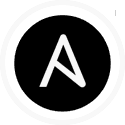


Reviews
There are no reviews yet.